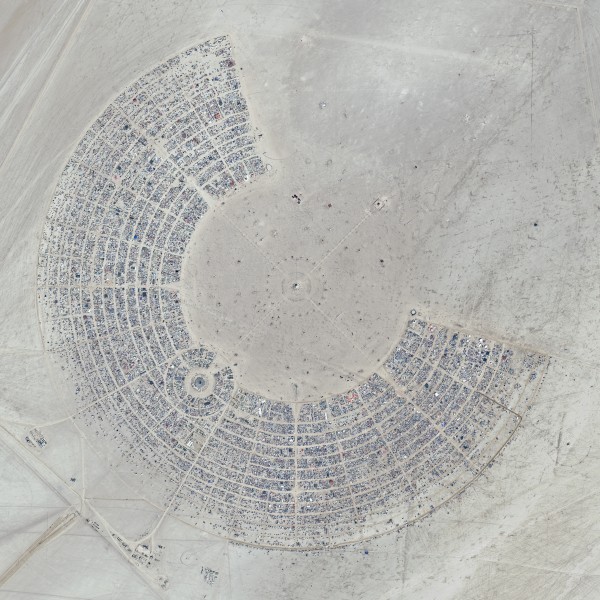Putting A Fitbit on My Cat
Filed Under Gadgets & Hardware, Self Tracking on 2013-07-07, 21:34 | 23 Comments

I’ve been carrying a Fitbit around for 2+ years, generating all sorts of data as part of my ongoing preoccupation with self tracking. I’m not sure where the original idea came from, but somehow I got it into my head that my cat, Bunki, should join me on this quantified self journey. Perhaps it had something to do with her slight roundness. Due to a combination of factors (losing a Fitbit, buying a new one, having that one get run over a week later, Fitbit generously replacing the run-over one, and then me finding the lost one) I ended up with an extra Fitbit Zip that was perfect for Bunki.
I imagine some cats wouldn’t be too into the idea of lugging around a Fitbit, but I figured we’d give it a try. Luckily Bunki had worn a collar in the past, and she’s a 100% indoor cat, so there was a chance this could work without annoyance and without losing another device. I started out with just the collar to make sure she was still cool with that. Then I added just the silicone skin without the actual Fitbit. She didn’t even seem to notice it after the first minute or two, so a few hours later I added in the actual device and set up a Fitbit account of her own! A couple days later and there have been no complaints.
Since Bunki doesn’t have an iPhone she couldn’t just sync over Bluetooth Smart, so I used the tiny USB receiver that comes with the Zip. It’s plugged into a Windows machine that I have running 24/7. It just happens to currently be in the same room as her litter box right now, so it all happens automatically. When we inevitably move the litter box, I’ll have to figure out a new solution. I think treats will probably be involved. One of the big benefits of the Fitbit Zip, besides its smaller size, is that the battery will last 4-6 months, so Bunki doesn’t have to worry about charging anything.
I have no idea how accurate the step count is (you try calibrating that), I don’t know if she gets to double her score since she has four legs, and I’m sure there’s some cheating perhaps going on when she’s scratching. But all in all the data appears to be pretty good as long as you use it comparatively.
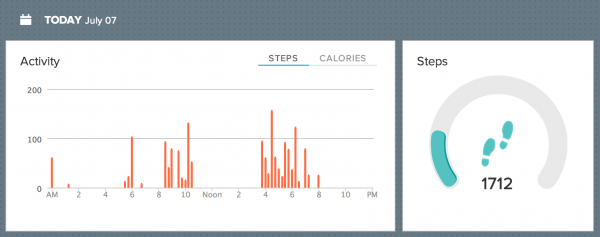
You’ll notice that somebody was taking a nap from 11am-3pm while we were out of the house. Proof that yes, the cat has not even moved from that spot since we left.
And it turns out Bunki is not the only cat with a Fitbit (and Twitter) account. Both @zzaps_cat and Tsunami (@Tsu_Cat) have them too.
Tagged: fitbit, Quantified Self
-- 23 Comments
Find the Name of Applications on iOS for Opening via SSH
Filed Under Apple, Geek, Hacks and Mods on 2013-07-05, 21:35 | Leave a Comment
This is probably a post that will only be useful to a handful of people. Say you want to launch applications on an iPhone without actually touching the iPhone? Why? I don’t care, you probably have your reasons. For me it’s because I’m putting my old iPhone 4 in a dock permanently and want to be able to display different things without getting up and going over to it. Also I want to script things to open at different times for different reasons.
This requires a jailbroken iPhone obviously, and assume you’ve already installed OpenSSH (you have changed your root password, right?).
You want to download the “open” application from Cydia. Then all you’ll need to do is ssh into your iPhone and use “open [application bundle name]”. Sounds easy, right? The tricky part is knowing each application’s bundle name. some are easy to guess, like com.apple.calculator, whereas others are harder like com.Halfbrick.Fruit for Fruit Ninja.
Now you could download iFile from Cydia and go through every single folder in your /User/Applications directory and open the iTunesMetadata.plist and locate the “softwareVersionBundleId”. That works, but it’s a pain in the ass. Instead you can just run the following commands while ssh’d into your iPhone:
Get a list of all the default installed apps (and some Cydia apps):
find /Applications/ -name Info.plist -exec plutil -key CFBundleIdentifier {} \; |sort
Get a list of all the downloaded apps:
find /User/Applications/ -name iTunesMetadata.plist -exec plutil -key softwareVersionBundleId {} \; | sort
Those commands should spit out a list of bundle names. You should be able to guess most of them, and then ones you don’t know? Well, just open them. Here’s a list of some of the default ones:
com.apple.AdSheetPhone
com.apple.AppStore
com.apple.DemoApp
com.apple.Maps
com.apple.MobileAddressBook
com.apple.MobileSMS
com.apple.MobileStore
com.apple.Preferences
com.apple.TrustMe
com.apple.VoiceMemos
com.apple.WebSheet
com.apple.calculator
com.apple.camera
com.apple.compass
com.apple.fieldtest
com.apple.gamecenter
com.apple.iosdiagnostics
com.apple.iphoneos.iPodOut [Music]
com.apple.mobilecal
com.apple.mobileipod
com.apple.mobilemail
com.apple.mobilenotes
com.apple.mobilephone
com.apple.mobilesafari
com.apple.mobileslideshow
com.apple.mobiletimer
com.apple.nike
com.apple.purplebuddy
com.apple.reminders
com.apple.stocks
com.apple.videos
com.apple.weather
com.apple.webapp
com.apple.youtube
NeverWet means superhydrophobic cardboard
Filed Under Gadgets & Hardware, Geek, Hacks and Mods, Lifehacks, Video on 2013-07-05, 14:50 | 1 Comment
This cardboard hates water. This was my first test run with NeverWet to see how well it works. NeverWet is a superhydrophobic coating that can be applied to just about anything. It comes in a pair of spray cans and takes a few hours to fully dry. Then whatever you treated will never get wet. It literally repels the water. What should I do next?
Here’s a video from the makers with some more examples:
-- 1 Comment
Lifeloggers Documentary
Filed Under Gadgets & Hardware, Geek, Lifehacks, Self Tracking, Video on 2013-06-06, 00:23 | Leave a Comment

Memoto presents a short (23 minute) documentary on Lifeloggers. It’s a great conversation with a number of the characters in the Quantified Self, Lifelogging, Self-Tracking, “Record All The Things!” movement. I couldn’t help but smile when I saw Dave Asprey wearing a Splunk shirt. (Disclaimer: I work for Splunk and am using Splunk Storm to track my own self.) There’s also some good blog posts over on Memoto’s site including an interview with Steve Mann.
Tagged: lifelogging, Quantified Self, self-tracking, Splunk, Splunk Storm, Steve Mann
How much ice does it take to fill a bath tub?
Filed Under Art, Lifehacks, Personal, Pranks on 2013-06-02, 21:23 | Leave a Comment
We’re moving in a few weeks to a new house in San Francisco. Of course this means we had to throw a housecooling party at our current place before we could have a housewarming at the new place. I know, I know Party Laws are strict but you have to follow the rules. Over dinner with friends @aerialdomo put forth the idea of filling a bathtub with pudding came up. Unfortunately that idea was rejected immediately. After Jell-O and H2Goo were both shot down as well, we decided to compromise on ice. Fun and functional!
The day of the party, I realized I had no idea how much ice we would actually need. I jumped online of course, consulting the internet brain and couldn’t find a definitive answer.
Our tub is 24″ wide, 60″ long, and 16″ deep, or about 13 cubic feet. Back of the envelope calculations by multiple people resulted in estimates ranging from 40lbs to 500lbs as we couldn’t get a definitive answer on the volume of a bag of ice cubes. What were we to do? The answer was of course, just keep adding ice until it’s full. The result:

In the end, 185lbs of bagged ice cubes filled most of the tub. This was of course with some of the space taken up by bottles of beer, soda, and champagne. I estimate 200lbs would have given us a nice full tub. So there you go, to fill a basically standard tub, you probably need about 200lbs of ice. Or if you have a different sized tub, each pound of ice cubes will take up 0.065 cubic feet. I couldn’t find this info on the internet before, but now you can. And no, we didn’t steal anyone’s kidneys.
Tagged: bath tube, dumb ideas, ice
When am I most likely to sneeze?
Filed Under Geek, Self Tracking on 2013-05-15, 12:08 | Leave a Comment
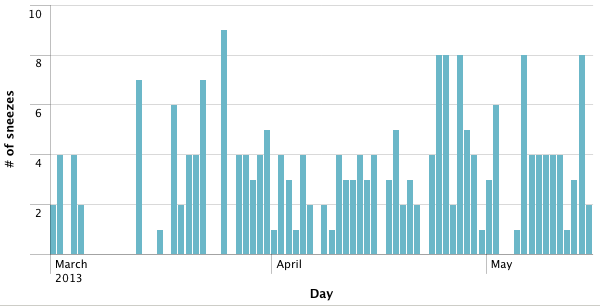
Based on two and a half months of logging using Biologger and Splunk Storm it turns out I sneeze the most between 1pm and 3pm and I’ve sneezed approximately 218 times since March 1st.
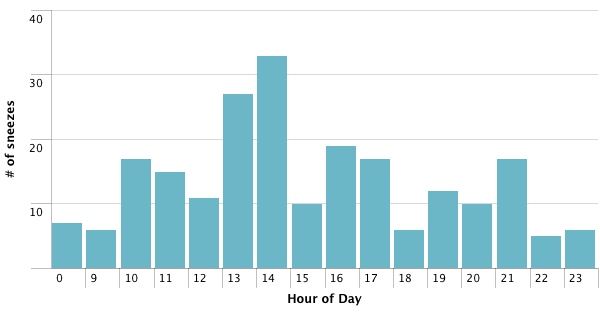
Tagged: Quantified Self, Splunk, Splunk Storm
Detecting the Blue Angels with Splunk Storm
Filed Under Geek, Raspberry Pi, SF Bay Area on 2013-01-20, 14:00 | Leave a Comment
For those that live in San Francisco (and the surrounding area), you know what Fleet Week sounds like. For those that don’t live around here, it sounds like incredibly loud low flying fighter jets buzzing the city for a couple hours each day for almost a week. Specifically it’s usually the Blue Angels practicing for their air show. Every year, Twitter and Facebook light up with either love or hate for these incredible technological marvels of human achievement built in the pursuit of an even greater military killing force. Regardless of your politics, they’re loud.
I’ve been working at Splunk on our cloud-based product, Splunk Storm, and have been finding new and different things to log and analyze with the service we’ve built. Shortly before Fleet Week 2012, Greg Albrecht came up with the idea of monitoring the roar of jet engines. He’s got a great write up of the whole side-project: Blue Angels Flyover Detection Using Splunk.
I used a Raspberry Pi with a Zoom H2 Recorder that can be used as a USB microphone. I left it setup by the window with it streaming data to our shared free project on Splunk Storm. We wondered at first whether we’d be able to reliably detect the jets since we had no way of testing before Fleet Week. Surprised that none of my friends owned fighter jets? Yeah, me too. But as you can see from the screenshots on Greg’s page of reports generated with Splunk, they weres pretty easy to detect.
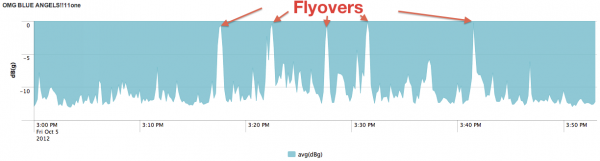
Tagged: Blue Angels, Fleet Week
FireHero 3: Christmas Special
Filed Under Art, Fire, Fire Art, Geek, Raspberry Pi on 2013-01-19, 18:46 | 1 Comment
I know the holidays are almost over (we still have my birthday!) but I had to share this video of Chris Marion’s latest revision of Fire Hero 3. I’ve been chatting with Chris off an on over the last 2 years about fire art, and how Interpretive Arson/Ardent Heavy Industries has gone about building and running our stuff safely and legally at events.
He goes into great detail on how he built a lot of the system which includes six flame effects that react to guitar playing and two 100ft flame cannons for even more fire. All the plumbing and accumulators are controlled by an Arduino Mega and a RaspberryPi with a custom built server and communication protocol (written in python).
The Python host software is made up of a series of algorithms designed to perform intelligent chord-detection, as well as detect single notes and place them appropriately. The software memorizes all the chord progressions of a particular song as the guitarist plays in order to ensure consistent output for each chord.
The system is designed specifically for live music performances. I’m hoping it gets booked for a show nearby so I can check it out in person.
-- 1 Comment
Raspberry PI: Add Multiple WiFi Access Points
Filed Under Raspberry Pi on 2012-09-22, 09:41 | Leave a Comment
I don’t know about you, but I can’t remember the last time I had to configure wireless access from the commandline on a Linux machine. When I bought my Raspberry Pi, I also bought an Edimax EW-7811Un Wireless Adaptor. It’s super tiny, and provides wireless access to the Raspberry PI without adding anything bulky hanging off. It uses the very common Realtek RTL8188CUS chip, so it’s supported on Linux. Installing it was a piece of cake with this info and script. Huge thanks to MrEngman for this! (UPDATE: They say this wifi chip is supported with the new Raspberry Pi Debian image, so no need to run the script even!)
Once I had the wireless adapter up and running I realized I wanted it to be able to connect to any of the 3 wireless access points in our house. Turns out it’s really easy to setup your Raspberry Pi to connect to more than one wireless access points, but I had a bit of trouble finding a good how-to for it. Also, I’m sure I’ll forget these steps in due time. So here’s the painfully simple steps both for you and future me:
Edit your network interfaces with the command: sudo nano /etc/network/interfaces
Put the following in interfaces:
auto lo iface lo inet loopback iface eth0 inet dhcp allow-hotplug wlan0 auto wlan0 iface wlan0 inet dhcp pre-up wpa_supplicant -Dwext -i wlan0 -c /etc/wpa_supplicant.conf -B
Then generate your psk for each of your access points with: wpa_passphrase <ssid> <passphrase>
The output will show what your generated psk is. Copy this, we’ll put this in the next file.
Edit your config for wpa_supplicant: sudo nano /etc/wpa_supplicant.conf
Put the following in wpa_supplicant.conf:
ctrl_interface=/var/run/wpa_supplicant
#ap_scan=2
network={
ssid="your ssid #1"
scan_ssid=1
proto=WPA RSN
key_mgmt=WPA-PSK
pairwise=CCMP TKIP
group=CCMP TKIP
psk=the psk you generated above
}
network={
ssid="your ssid #2"
scan_ssid=1
proto=WPA RSN
key_mgmt=WPA-PSK
pairwise=CCMP TKIP
group=CCMP TKIP
psk=another psk you generated
}
That should be all you need. Now when you plug-in and boot your Raspberry Pi it should connect to whatever access point is available that is supplied in the wpa_supplicant.conf. To check and see which one you’re using at any given time, just use the command iwconfig. Other handy linux commands for wireless stuff like checking signal strength.
Burning Man 2012 Satellite Image
Filed Under Burning Man on 2012-09-07, 17:48 | 2 Comments
Check out GeoEye‘s annual high resolution picture of Burning Man 2012 from the sky. Click the image for the larger resolution (8.3MB) image.
Check out Burning Man Satellite Images from other years
from GeoEye
Tagged: Burning Man, Burning Man Satellite Image, satellite photo
-- 2 Comments