Using Lumines to hack your PSP
Filed Under Gadgets & Hardware, Video Games | 2007-06-25, 00:46
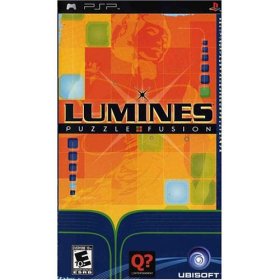
Want to run homebrew apps on your PSP? For the past couple of years, it’s been a game of cat and mouse with homebrew hackers coming up with ways around Sony’s updated firmwares. The latest uses one of my favorite games to exploit a loophole that will let you run homebrew apps on any version of the firmware, from v1.00 up to v3.50. Up until know hacking your PSP required all sorts of hoops to jump through with steps specific to each firmware and quite often actually downgrading your firmware. Not anymore! In uhhh unrelated news, sales of Lumines
Info on how to hack your PSP with Lumines
via Engadget
WiTricity, Wireless Electricity
Filed Under Gadgets & Hardware, News | 2007-06-25, 00:00
My dream come true. Thank you MIT.
Internet in an Umbrella
Filed Under Gadgets & Hardware | 2007-06-24, 23:56

Although I never carry an umbrella, I may change my ways when the Pileus Internet Umbrella hits the market. This umbrella manages to pack in a large screen, a built-in camera, a motion sensor, GPS, a digital compass, plus an Internet connection. It can determine where you are and pull up Google Earth to provide you with a 3-D map to figure out where you need to go. Oh, and the camera? It’s connected to Flickr so you can upload on the go.
via geeksugar
Microsoft Surface
Filed Under Funny, Gadgets & Hardware, Video | 2007-06-20, 19:53
SarcasticGamer has a great take on Microsoft’s latest and greatest.
Vinyl on the Highway
Filed Under Funny, Gadgets & Hardware | 2007-06-20, 18:27

I’m sure most people have heard the jokes about installing a record player in your car. But apparently it was actually something that was done at one point. An article over at Crave has more info.
via Boing Boing via Bedazzled
Helio Ocean – First Impressions
Filed Under Gadgets & Hardware | 2007-05-14, 23:46
The Helio Ocean arrived today. My first impressions:
– nice and small
– the slide is kind of cool
– nice 2mp camera
– downloadable video, meh. but the episode of Ask a Ninja was totally watchable.
– wow fast speeds
– GPS is pretty good
– Google Maps looks gorgeous and is fast
– buttons are very non-intuitive
– space bar is tiny
– keyboard not too bad, but not too great
– definitely some buggy software
So far my thoughts are “I wish they could combine the Sidekick OS with the Helio hardware”. I’ll have a more in depth review coming eventually, with a side by side comparison to the Sidekick 3. Some quick pictures are up over on Flickr.
Helio Ocean on the way
Filed Under Gadgets & Hardware | 2007-05-11, 07:42

I received an email notification at 3am that my Helio Ocean order was put through. I have to wait two days (probably Monday arrival), but I saved close to $200 by taking the presales route. I’ve been a huge fan of Danger and their Sidekicks for years, but the Ocean is enticing. It’s the first phone that I’ve seen that could compete with the Sidekick 3. Apparently a lot of others are saying the same thing. Danger, is it time to step up the game and go back to releasing ground-breaking devices?
Google Concept Phone
Filed Under Gadgets & Hardware | 2007-04-27, 16:57
Some guys over at Dog Orgod (Chinese site) put together some concept renderings of what the Google Phone that doesn’t exist might look like. My Chinese is beyond rusty, so I’m not sure what the all the pieces are, but it looks slick. Just another bit of eye candy to fuel the Google phone dreams in all of our heads. Check them out:

via Themes Central
Traffic Logging with WRTbwlog
Filed Under Gadgets & Hardware, Hacks and Mods | 2006-10-07, 01:32
I’m a stats junkie, I’ll be the first to admit it. Ever since the first few days at college on a T1 line I’ve wanted to keep an eye on how much bandwidth I could burn through. With a few additions to DD-WRT on the Linksys WRT54G router you can see where all your bandwidth is going. The WRTbwlog page has some great info on setting things up, but we ran into a few snags so we thought it was worth a post. Here’s how to test it out to see how you like it:
First, we’ll assume you’ve already purchased a Linksys WRT54G router and flashed the firmware to install DD-WRT. We’re working with DD-WRT v23 SP1 Final (05/16/06) std.
Next you’ll need to go and get a copy of WRTbwlog. As of writing this the version of WRTbwlog that’s actually available on their site does not work with the latest releases of DD-WRT. But never fear, krikkit over on the DD-WRT forums fixed it. You can read all about it in this thread. So we’ll use this copy of his fixed version. But wait, let’s save us some trouble and just download it straight to the router.
Go ahead and ssh into the DD-WRT router. (how to enable ssh) Copy and paste the following commands:
cd /tmp
wget http://www.geeked.info/wp-content/files/wrtbwlog_cust_exp.tgz
tar -xzf wrtbwlog_cust_exp.tgz
rm wrtbwlog_cust_exp.tgz
cd bwlog
./start.sh
This should startup WRTbwlog. If you grabbed krikkit’s version, you’ll probably see a message that says:
ftpget: Unable to connect to remote host (192.168.1.100): No route to host
You can either ignore it or you can download our fixed copy.
Now, from a desktop load up a web browser, hit a few of your favorite websites to generate some traffic, and then go to http://192.168.1.1:8000/traffic.cgi and marvel at the stats. (If your router isn’t 192.168.1.1, replace it with the appropriate IP address obviously). Go surf some sites, download some things, and then go back and refresh the traffic page. Pretty slick, eh?
Only one problem at this point, you’d have to execute the commands above every single time you rebooted your router. If you’re like me, that’s once every few weeks, but it would still be a pain. So let’s get bwlog installed permanently on the router. It’s painless, I promise.
Log into the web interface for DD-WRT and go to the Administration tab->Diagnostics Tab. Most of you can probably just click here.
We’re going to add something so that WRTbwlog is automatically installed and started, but first a comment. If you can, please download the .tgz file and host it on your own server. It’ll be faster for you (and cheaper for me in bandwidth costs). And then replace the obvious text below
In the Commands box paste the following:
for i in 1 2 3 4 5 6 7 8 9 10 11 12 13 14 15 16 17 18 19 20;
do
sleep 5
cd /tmp
/usr/bin/wget http://www.YOURWEBSERVER.com/PATH/TO/wrtbwlog_cust_exp.tgz
/bin/tar -xzf wrtbwlog_cust_exp.tgz
rm wrtbwlog_cust_exp.tgz
cd bwlog
( ./start.sh & ) &
done
(source)
Click “Save Startup”
Reboot your router, and check http://192.168.1.1:8000/traffic.cgi and hopefully smile. You’re all set!
If you want to take the extra steps to save your traffic logs across reboots you’ll need to look into setting up an FTP backup. Unfortunately with the latest versions of DD-WRT necessary components (ftpput) are missing and this isn’t possible yet. But when it’s fixed, you can check WRTbwlog’s page for more info on this and the rest of WRTbwlog’s features and settings.
